Are you tired of the endless cycle of budgeting apps that promise simplicity but deliver complexity? As a financial expert, I understand the frustration. The key to true financial freedom often lies in taking control, and sometimes, that means returning to the fundamentals. In this masterclass, we'll dive deep into the power of Excel budgeting templates. We will explore five powerful, customizable templates that will revolutionize how you manage your finances in 2025. We'll go beyond the basics, exploring advanced customization, integration strategies, and optimization techniques to help you achieve your financial goals. Prepare to transform your spreadsheets into strategic financial command centers.
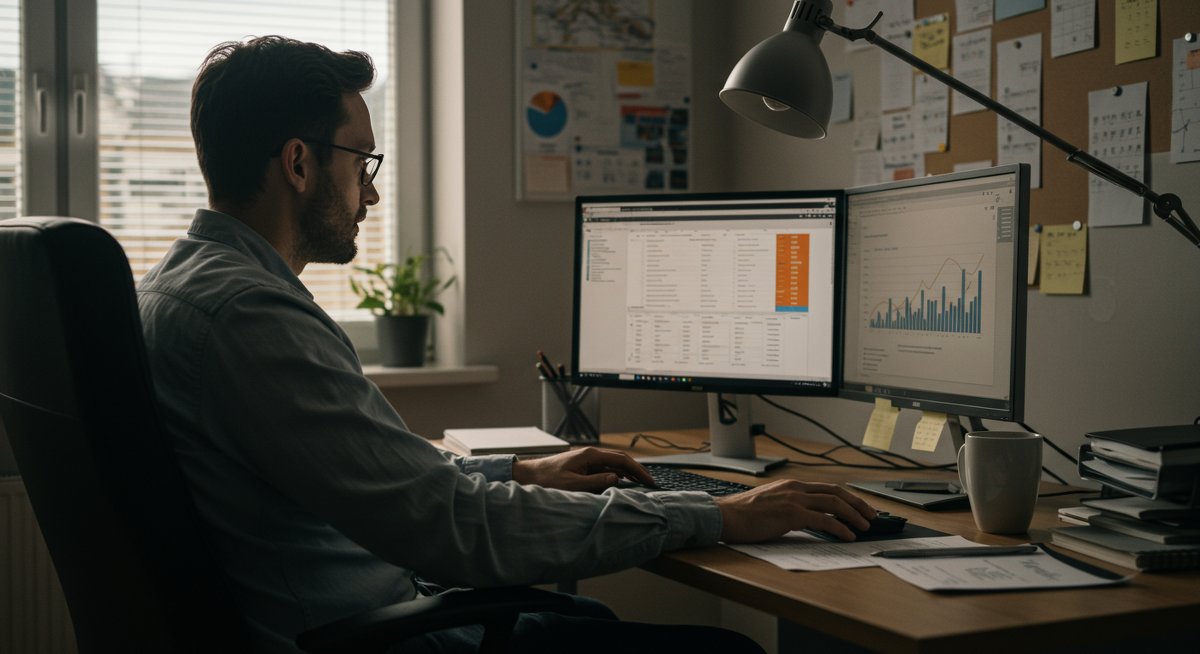
Advanced Concepts You Need to Master
Before we dive into specific templates, let's review some essential concepts that underpin effective Excel budgeting. This isn't just about entering numbers; it's about building a system. First, understand the 50/30/20 rule. Allocate 50% of your income to needs, 30% to wants, and 20% to savings and debt repayment. Excel is your perfect tool for visualizing and tracking this. Then, master the art of zero-based budgeting. Every dollar has a purpose, and Excel helps you assign every dollar to a category, leaving you with a zero balance at the end of each month. Finally, familiarize yourself with sinking funds to save for irregular expenses. These are crucial for managing your money effectively.
Example 1: Mastering the 50/30/20 Rule
Imagine Sarah, a high-income professional, earning $10,000 per month after taxes. Following the 50/30/20 rule, she allocates $5,000 to needs (housing, utilities, groceries), $3,000 to wants (dining out, entertainment, travel), and $2,000 to savings and debt repayment. Sarah uses Excel to meticulously track these categories, color-coding each to easily visualize where her money goes. She sets up conditional formatting in her spreadsheet to highlight any category that exceeds its allocated percentage, providing instant alerts. This visual approach helps Sarah stay on track and adjust spending habits as needed. If Sarah's wants spending goes over $3,000 for the month, then the formatting immediately notifies her.
Example 2: Implementing Zero-Based Budgeting
John, a middle-income earner, uses zero-based budgeting. He meticulously lists all his income and expenses in Excel. For instance, his income is $6,000 per month, and he allocates $1,500 for rent, $500 for groceries, $200 for utilities, $300 for transportation, $500 for debt repayment, $1,000 for savings (emergency fund and retirement), and $2,000 for other expenses. Any remaining amount is assigned to a category such as an emergency fund or investments. His Excel sheet calculates the remaining balance at the end of each month. John ensures that his budget always ends up at zero, or with a surplus, optimizing his financial strategy.
Example 3: Utilizing Sinking Funds
Maria, a high-income earner, uses sinking funds in her Excel sheet for various expenses. She is saving for a vacation ($3,000 in 6 months), Christmas presents ($1,000 in 12 months), and a new car down payment ($5,000 in 24 months). She creates separate tabs in her Excel file for each fund and tracks her progress toward each goal. Her spreadsheet automatically calculates how much she needs to save each month. Maria uses formulas to track her progress. This systematic approach ensures she's prepared for future expenses without derailing her overall budget.
Professional-Level Money Strategies
Beyond the core concepts, advanced Excel budgeting involves several professional-level strategies. First, automate as much as possible. Leverage bank transaction exports to reduce manual entry and potential errors. Second, use formulas and functions extensively. SUM, AVERAGE, IF, and VLOOKUP are your best friends for dynamic budgeting. Third, visualize your data using charts and graphs to quickly identify trends and patterns. Finally, regularly review and adjust your budget to accommodate changes in your income, expenses, and financial goals. Consider using the 50/30/20 rule. You can modify the percentages if needed, depending on your personal finances.
Example 1: Automating with Bank Exports
David, an experienced budgeter, automates his budgeting using Excel and bank transaction exports. He downloads his bank transactions monthly as CSV files and imports them into his Excel template. He then sets up formulas to automatically categorize each transaction (e.g., groceries, transportation, entertainment). With the help of conditional formatting, David can easily spot unusual spending patterns. For instance, if his grocery expenses exceed a certain threshold, the cell turns red. David is saving an average of 2 hours a month by automating this step.
Example 2: Using Formulas and Functions
Emily, a financial analyst, utilizes advanced formulas and functions in her Excel budget. She uses SUM to calculate totals, AVERAGE to track average spending, and IF to set up conditional alerts. For example, her spreadsheet highlights cells in red if her spending in a particular category exceeds the budgeted amount. Emily also uses VLOOKUP to categorize transactions quickly based on keywords. All her formulas automate her process, allowing her to easily make informed financial decisions.
Example 3: Visualizing with Charts and Graphs
Michael, a high-income earner, uses charts and graphs within his Excel budget to visualize his spending habits. He creates pie charts to illustrate the percentage of spending in different categories, and line graphs to track spending trends over time. He also utilizes bar graphs to compare monthly spending against his budget. By quickly visualizing his data, Michael can easily identify areas where he's overspending or underspending. This visual analysis allows Michael to adjust his spending patterns more effectively. The charts and graphs help him stay informed.
Expert Implementation Techniques
Expert implementation of Excel budgeting involves several practical techniques. First, customize your templates to match your specific financial situation. Use the features of Google Sheets as well. Second, set clear financial goals. Whether saving for retirement, paying off debt, or buying a home, your goals should drive your budget. Third, create a system for tracking and reviewing your progress. Regular check-ins are essential. Furthermore, integrate your budget with other financial tools to streamline your financial life. Finally, build a system for handling unexpected expenses. This includes an emergency fund.
Example 1: Customizing Templates
Jennifer, a freelancer, customizes her Excel template to track irregular income and variable expenses. She creates separate sections for project-based income, client payments, and self-employment taxes. Jennifer uses formulas to calculate estimated tax liabilities. She includes dedicated expense categories like software subscriptions and marketing costs. She customizes her template to meet the unique demands of her freelance work.
Example 2: Setting Financial Goals
Robert sets clear financial goals within his Excel budget. He's aiming to pay off $10,000 of debt within 18 months and save $20,000 for a down payment on a house within 3 years. His Excel spreadsheet includes specific sections for tracking his progress toward these goals. He uses formulas to calculate the monthly savings needed and debt repayment amounts. He visualizes his progress using charts and graphs, which motivate him to stay on track.
Example 3: Tracking and Reviewing Progress
Lisa diligently tracks and reviews her financial progress using her Excel budget. She allocates 30 minutes each week to review her expenses and compare them against her budget. She adjusts her budget as needed based on her financial situation. She creates a monthly summary sheet that highlights her savings rate, debt reduction progress, and any areas where she overspent or underspent. She uses the 50/30/20 rule to adjust her spending habits. She makes notes on her financial insights.
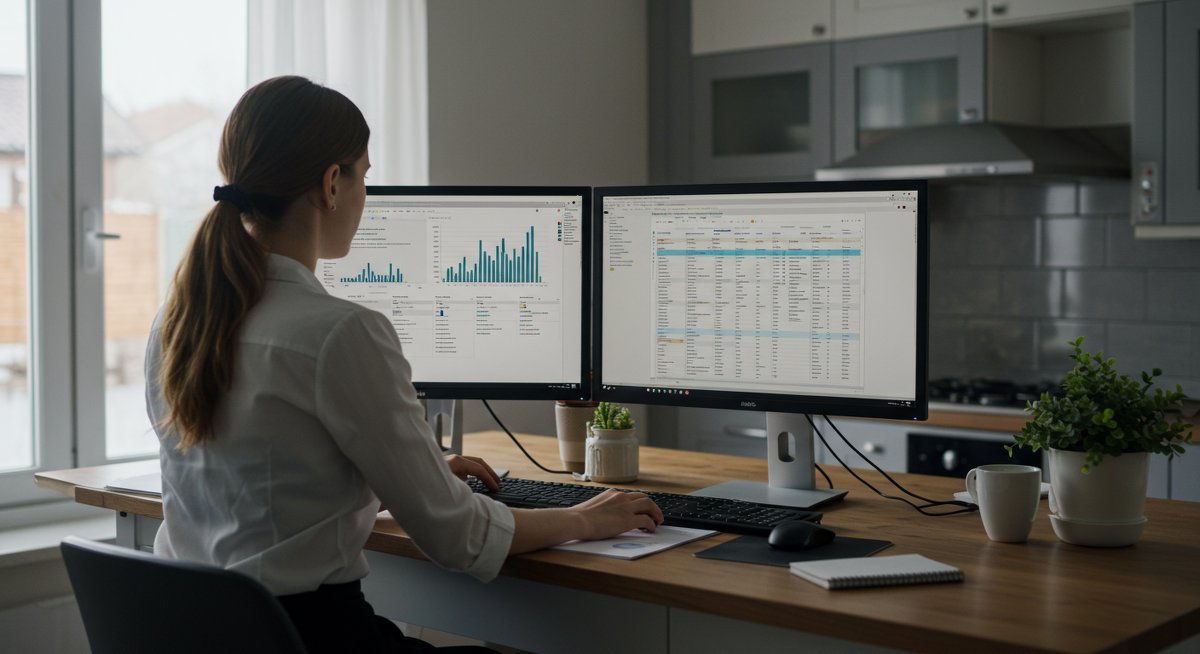
Case Study: High-Performance Budget Optimization
Let's examine a case study of Susan, a high-income professional, who uses Excel budgeting to optimize her finances. Susan earns $15,000 per month and has several financial goals: paying off her mortgage, saving for retirement, and investing in real estate. Using a highly customized Excel template, Susan:
- Tracks every expense. From recurring bills to discretionary spending, all transactions are meticulously categorized.
- Automates data entry. She imports bank transactions to minimize manual work and reduce errors. She uses conditional formatting to check for expenses.
- Applies the 50/30/20 rule. She ensures that 50% goes to needs, 30% to wants, and 20% to savings and debt.
- Creates sinking funds. She allocates money each month for irregular expenses like home repairs and vacations.
- Monitors her progress. She creates detailed charts and graphs to visualize her financial performance, enabling her to make informed decisions. She checks her net worth regularly.
Through this system, Susan has paid off $20,000 of her mortgage in the last year, increased her retirement savings by 15%, and identified additional investment opportunities.
Risk Management for Complex Finances
Managing complex finances necessitates robust risk management strategies. First, build a diversified investment portfolio to mitigate market volatility. Second, maintain an adequate emergency fund to cover unexpected expenses. Third, protect yourself with appropriate insurance coverage (health, home, auto, life). Also, regularly review and update your financial plan to adapt to changing circumstances. Finally, consider consulting with a financial advisor for expert guidance.
Example 1: Diversifying Investments
Mark, a high-income earner, mitigates investment risk through diversification. He allocates his investment portfolio across different asset classes: stocks, bonds, and real estate. He invests in a mix of domestic and international stocks to further diversify. His Excel spreadsheet tracks the performance of each investment, showing how they contribute to his overall financial health. Diversification helps Mark reduce his exposure to market downturns and maximize long-term returns.
Example 2: Maintaining an Emergency Fund
Karen, a financial expert, prioritizes risk management by maintaining an emergency fund. She keeps 6 months' worth of living expenses in a high-yield savings account, easily accessible to cover unexpected events such as job loss, medical bills, or home repairs. In her Excel budget, she allocates funds to replenish the emergency fund each month, ensuring its continued availability. This approach provides financial security.
Advanced Tool Integration
Excel can integrate seamlessly with various financial tools to enhance your budgeting. For example, you can export data from budgeting apps such as Mint or Personal Capital into Excel for in-depth analysis. You can also use tools like Tiller , which automatically syncs your bank transactions to a Google Sheet, which can then be easily imported into Excel. For investment tracking, you can link to tools like Personal Capital to track your net worth. The key is to find tools that complement your needs and streamline your workflow.
Example 1: Integrating with Mint
John uses Mint to track his spending and then exports the data into Excel for in-depth analysis. He imports the transaction history into his Excel spreadsheet. John then categorizes and analyzes his spending habits in Excel. He can create custom reports. This integration helps John gain a deeper understanding of his financial behavior and make better decisions.
Example 2: Using Tiller for Automation
Sarah uses Tiller , a tool that automatically syncs her bank transactions to Google Sheets. She then exports this data into Excel. She builds custom dashboards and financial models based on her real-time data. She can make data-driven choices.
Scaling and Automation Strategies
Scaling and automating your Excel budgeting involves several strategies. First, create reusable templates. Design your Excel templates so they can be reused with minimal modifications each month. Second, use macros. Automate repetitive tasks. Third, set up automated data imports from your bank or other financial tools. Fourth, use cloud storage to access your budget from anywhere. Moreover, consider using a financial advisor to ensure your budget remains aligned with your financial goals. Also, try to integrate your budget with Google Sheets.
Example 1: Creating Reusable Templates
David creates reusable Excel templates for different budgeting needs. He designs separate templates for his personal budget, business budget, and investment tracking. He sets up formulas and formatting that can be easily adapted for each month, saving him time and effort. David's templates are a comprehensive toolkit.
Example 2: Using Macros for Automation
Emily uses macros in her Excel budget to automate repetitive tasks. She creates a macro to automatically categorize transactions from her bank statements, which reduces the time spent on manual entry. She also uses macros to generate monthly reports. By automating these tasks, Emily can focus on high-level financial planning.
Expert-Level Financial Insights
Mastering Excel budgeting is not just about numbers; it's about gaining deep financial insights. It's about understanding the why behind your spending habits, identifying areas for optimization, and making informed decisions that align with your financial goals. To achieve this:
- Regularly analyze your data. Look for patterns, trends, and areas where you can improve.
- Continuously refine your budget. Adapt your strategy to changing income, expenses, and goals.
- Educate yourself. Stay informed about personal finance best practices.
- Seek advice. Consider consulting with a financial advisor.
- Practice consistency. The more you work at it, the better you'll become.
Ultimately, advanced Excel budgeting is about taking control of your financial destiny. By mastering these techniques, you'll not only simplify your finances but also build a solid foundation for long-term financial success.